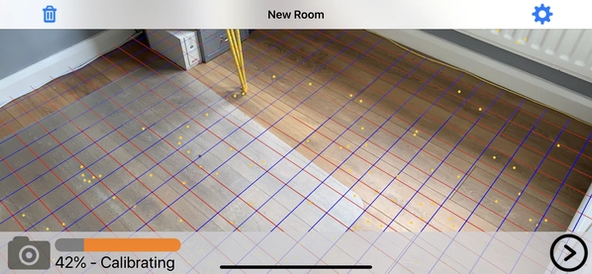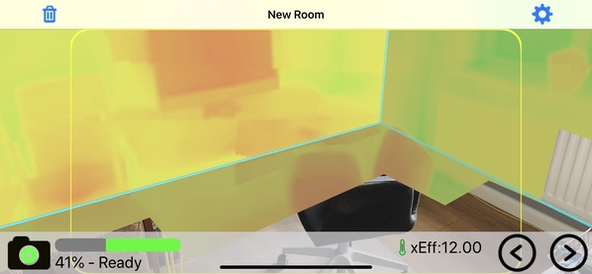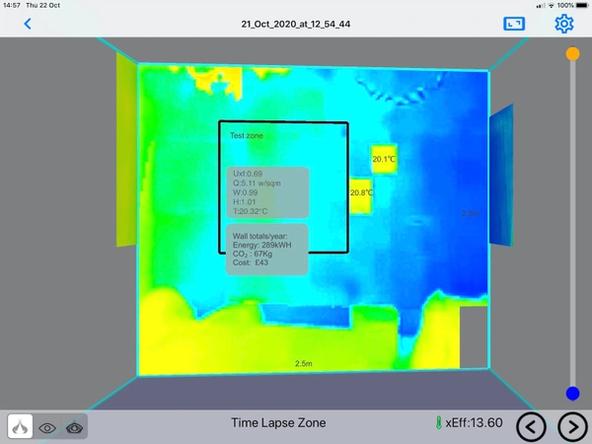Heat3D uses specialist targets to measure the ambient and reflective temperatures within the room which are mounted next to the wall being surveyed.
To measure U-values, the iPhone or iPad is attached to a tripod so that it can be left in place to perform the survey in an automated way over the course of 1 hour.